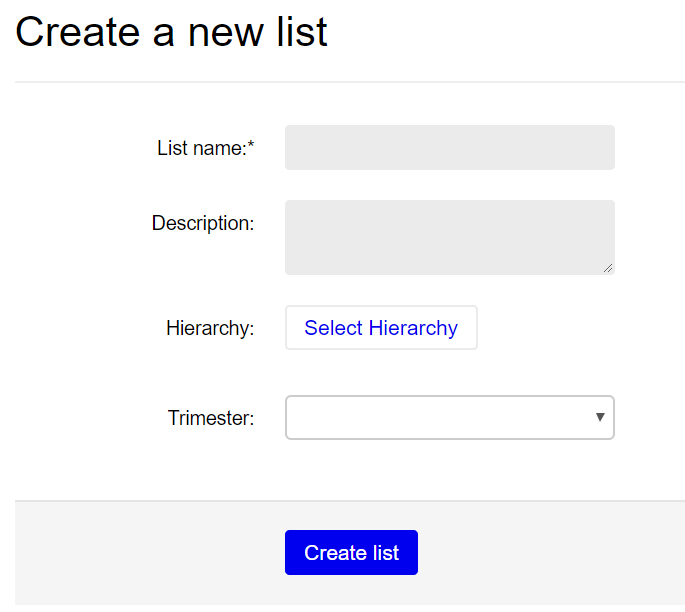Create your list
- Go to My Lists, select Create a New List.
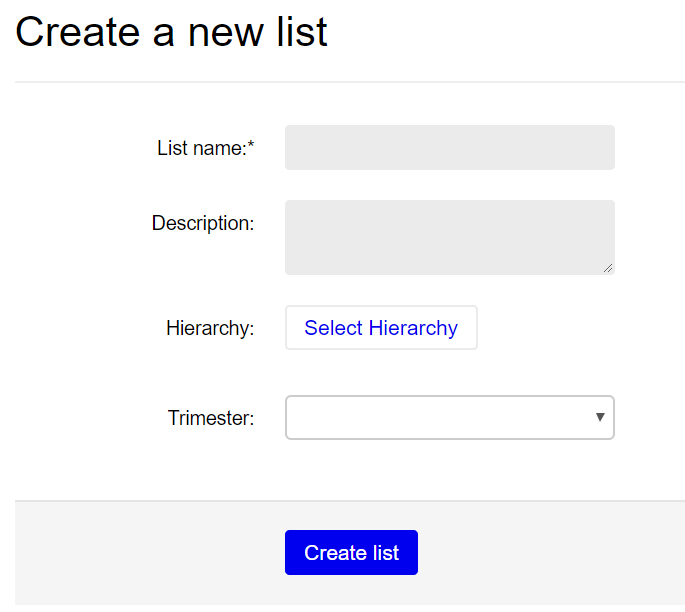
- In the List name box, type in your course code and course name, eg, EPOL233 – Teaching Science.
- To link your reading list to the correct course code, click Select Hierarchy (this can be done after the list is created and reviewed).
- Enter your course code and select the correct course from the menu.
- Click Save.
- Complete the additional fields for Term and Anticipated student numbers, this will only determine Library purchase / resources provisioning decisions and therefore only an indicative number is needed (e.g. 10 or 100)
- Click Create List.
- When prompted, click I am list owner. Lists can be co-published or reassigned later.