Effective searching is a skill that must be learned and practiced. Below are examples of how to combine your keywords to improve your searching in Te Waharoa. Most academic databases use similar features (check the specific databases help section if you are unsure).





Try these search examples yourself and note how many results you get for the different combinations of keywords.
Find videos on searching and more help on the Using te Waharoa library webpage.
Searching in Te Waharoa will often produce too many results. To reduce the number of results and find relevant resources it's important to learn what filters you can use:
It's important to login before searching. Your login details are the same as you use for Nuku.
The image below shows the tools available for each item you find in Te Waharoa.

Good articles can lead you to other relevant information sources which will save you time searching.
On an item in Te Waharoa, the two red arrows link to sources citing the item, and sources cited in the item. These direct you to what the library provides access to.
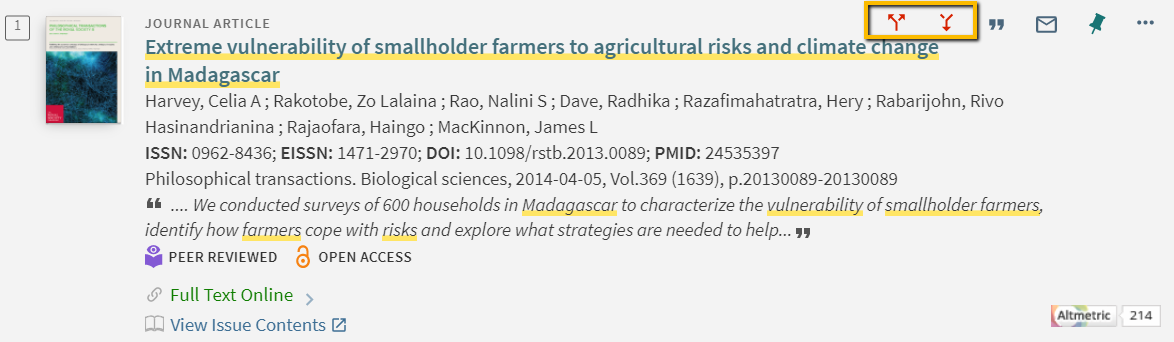
Google Scholar has a similar feature which links to sources which have cited the item you are looking at and "related articles".

Not all articles on Google Scholar will be available to you. To display access links to what the library has, link Google Scholar to the library by following the instructions on the Using Google Scholar library webpage.