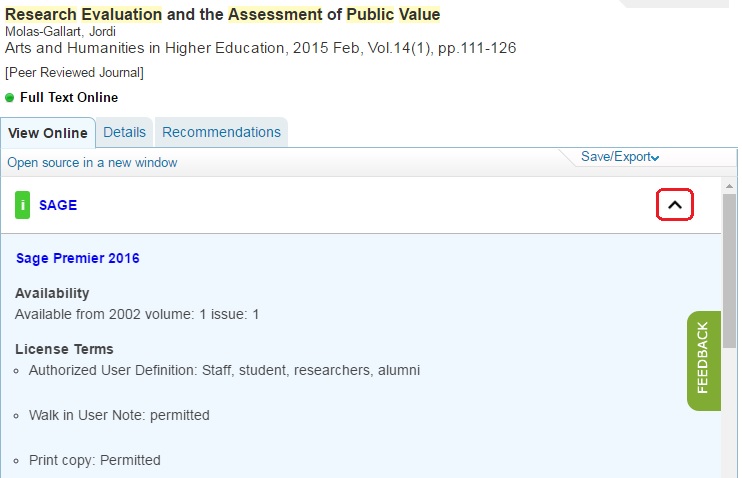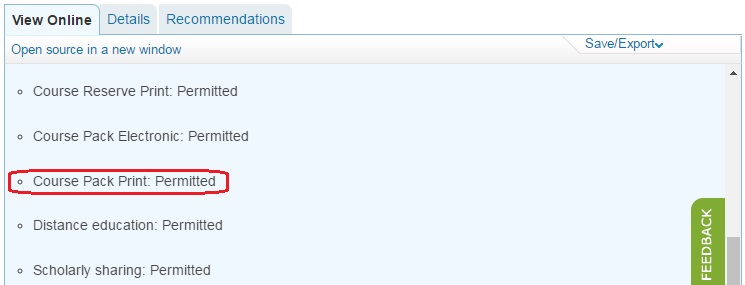Library Guides
This section covers the production of printed notes for students. There are many other terms used in the University for printed notes, such as course packs, student notes, course readers, course materials, workbooks, and course books. You are encouraged to use online resources in place of print material from the library collection.
Note: Printed notes will not be sold by Campus Books beginning Trimester 2 2023. FHSS and Law can continue to produce printed course material in Trimesters 2 and 3 2023. This requires approval from the Faculty Deans before liaising with Fuji Xerox for printing. Printed material will be available to students to purchase direct from Fuji Xerox.